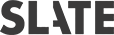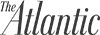How to Improve Your Mac or Windows Laptop Battery Life While Streaming and Gaming


Modern gaming laptops are a far cry from gaming PCs of old. From bulky towers that required liquid heating to perform at their peak, today’s laptops are slim, sleek, and powerful, offering the ultimate gaming experience in a portable package.
Despite their jaw-dropping power, the most significant drawback to owning a laptop is the limited battery that can let you down if you don’t have backup power. Whether a Windows or macOS laptop, your battery dying mid-session is almost unavoidable if you engage in high-resource activities like gaming or streaming.
However, extended gaming sessions and fewer shutdowns aren’t controlled only by getting a bigger battery. Smart power management and using built-in power tools can extend battery life and keep you playing for longer. Interested? Keep reading to find out how to extend your battery life with ease.
Table of Contents
Control Your Display
Although we all want the brightest and crispest display possible, particularly when gaming, this is one of the most significant factors that depletes your battery. As such, always check the two fundamental settings of your laptop display: brightness and resolution.
Setting your brightness to 100% may make your game more visually appealing, but a lower brightness certainly won’t affect your gameplay or cause your stream to appear dull. Reducing this setting to around 60% can save 30 to 60 minutes of battery life, letting you play for longer, even if it isn’t as well backlit.
Similarly, a GPU draws significant power to render your game or decode your stream if set to 4K or 1080p. These, which are the default on more powerful laptops, use unnecessary power for results that you can easily go without.
When streaming, changing your streaming quality to 720p will still offer high-definition quality while saving you a significant amount of battery. Likewise, dropping a game’s resolution from 1440p to 1080p can save up to 40% load on your GPU, resulting in improved battery efficiency. An added perk of this is that lower resolutions often lead to higher frame rates.
Kill Background Tasks
Aside from the applications you’re actively engaging with, Windows and macOS juggle hundreds of background tasks and activities. Each of these, including the non-essential ones, requires your CPU to use extra power that could otherwise be conserved.
Therefore, when starting your laptop, make sure to close any background apps visible on your system tray (Windows) or menu bar (macOS). These include programs like Slack, Microsoft Teams, Google Drive, Dropbox, WhatsApp, or even productivity apps like Grammarly. Moreover, make sure you close Chrome—or at least most of the many tabs you may have open. These tend to gobble up system resources as though they are potato chips.
Leverage Your OS Power Plans
Another effective method is to use your operating system’s built-in power plans. These have been specifically designed to limit power usage while still providing the performance you need to do things like play a game or watch a show on Netflix or Prime Video.
In Windows, power saving can be enabled by activating battery saver, which aggressively restricts background processes, dims your brightness, and often enables focus mode to stop continuous notifications. This mode can also be scheduled to automatically start whenever your battery reaches a set percentage.
Aside from battery saver, Windows comes with various power modes, each of which reconfigures Windows settings to adjust for your preference. For streaming, “Best Power Efficiency” is best, while gaming may require the “Balanced” mode, which balances power usage and performance effectively.
macOS users, meanwhile, can enable low power mode, which is similar to Windows’ battery saver option. This reduces your screen brightness, limits background processes, and limits your CPU speed. These small changes can significantly extend your battery life.
If you don’t want to enable low power mode, you can enable the “Optimize Video Streaming” option, which forces all videos to play in SDR rather than HDR. This may have an impact on overall visuals, but it is a worthwhile trade-off for longer battery life.
Download the Correct App
Different platforms may provide the same content but can vary significantly in the amount of power they consume to do so. As such, it is best to always access your games or streamed content using the best platform for power efficiency.
An example of this for streaming is using the Netflix desktop app for Windows versus streaming the same content using the Chrome browser. Because it is coded to optimize stream decoding, the desktop app uses up to 30% less power.
For gaming, this is no different. Flash games, which can run in a browser or via an emulator, often require less power when played using a browser than when run through an emulator, which has multiple other processes that consume power. This is also true for any game optimized for in-browser play, such as games offered by online casinos and old-school titles.
Turn Off or Unplug
Another easy way to extend battery life is by monitoring what additional hardware is using it. Anything plugged into your laptop’s USB or Thunderbolt ports will require battery power to function. Therefore, if you’ve got accessories or peripherals plugged in that you aren’t actively using while gaming or streaming, unplugging them can boost your battery usage time.
Built-in hardware, such as backlit keyboards, can also be taxing on your battery. While convenient to use in the dark, these use additional power to provide the lighting. Turning them off can help extend your laptop’s usage time.
Keep Cool
Due to their portability, laptops often have extensively engineered cooling systems, such as fans, that help them remain cool despite their power and small form factor. However, these systems require power to function correctly.
Ensuring your cooling vents are clear and your laptop stays as cool as possible can reduce the load on your laptop’s cooling system. When it needs to work less, it consumes less power.